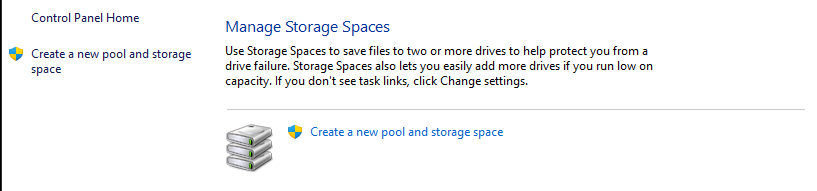Oh for fucksakes ek het dit mis gekyk - BAaaaaaaaaaaaaaie dankie ek skuld jou n bier!
I should also ask, have you always had to enter a password and username to access the share? I am guessing no, which is why I suggest my earlier solution.
You solved the issue! Baie baie baie dankie - baas kan weer relax
We basically use the server pc only for saving all our work on. So allour files is on there and onedrive - some of us has made the change to the onedrive server - the boss hasnt so I have to save all work to 2 folders…
I shit you now - he has as I was watching, to create shortcuts on the desktop, moved at least 3 folders - which ones I have no idea but I will find out when they are needed.
Ek drink nie bier nie, maar ek kan doen met icecream in die hitte, my plesier
lol i am sure he clicked on something to block access ot the share pc
Hahaha Deal !
I have an issue whereby my external hard drive is NTFS formatted, which now doesn’t give me write access on my MacBook. How do I circumvent this or fix this?
Hmm this is a hard one I am not really good with Apple products so not really sure. I would guess some sort of converter program or termanel access would be needed
Is it a drive you need to use on both your Mac and on the Win machines at the office? Or is it just for your use on your Mac?
If it’s the first, the only reliable way that I know of to share an external drive like this is to format it using the old FAT32 format. Had to do that for a drive I shared with the daughter when she had a small Mac, but that was a good 5/6 years ago, so things may have changed. Biggest issue with FAT32 formatted drives is that you can’t store files bigger than 4GB on them.
I think the more modern version of FAT32 - ExFAT - may have improved things since then, so if is going to be used on both Mac and Windows machines try that format.
If you have files bigger than 4GB that will be on the drive, then NTFS is the way to go for Windows usable drives, but that makes it only readable by your machine, not writeable as well.
If it’s a drive that you’ll only use on your Mac and nowhere else, you have to change it’s format from NTFS to MacOS. Use the Disk Utility tool in Utilites for this. I think you have to choose to “Erase” the drive, then you’ll get the option to format it to MacOS.
ntfs-3g
It’s a 1TB media drive I use on my Xbox.
Actually thinking of just wiping it so that I can use it on my Mac, but then not sure if the Xbox will recognise it. Might have to format using MSDOS-FAT.
On the subject of drives…
Just tried to start up my desktop after loadshedding (thanks Ekscum!) and discovered (after staring at the ASUS loading screen and the “press F2 to enter BIOS” message for a good 5 minutes) that my machine could not find any bootable drives. I have my Windows install on a smallish 240GB SSD that I try to keep as otherwise empty as possible.
Thankfully, it seems like the issue was possibly just loose SATA connection or a power connector not making good contact because after a big, sad moment and a half hour unplugging, dusting and reseating everything, I’m back up and running - as you can see.
So really three questions for future reference:
1 - recommendations on SSD testing software to check the condition of my boot drive.
2 - is it possible to have two bootable drives in the same machine? If my current boot drive does fail, could I just go into BIOS change the drive boot order, and instead of having it boot from a USB or disk, have the machine boot from my data HDD? I’m pretty sure this isn’t an option becuase of Master Boot Records and having to try maintain a “dormant” OS installation on the secondary drive, just in case.
3 - does that mean that the safest option remains having a copy of your correct Windows install files on an extrenal drive or disk and booting from that in the event that your main drive fails? And that would also probably mean that whatever “new” drive landed up re-installing Windows too would need to be formatted as a bootable drive and I would lose whatever data is on the drive?
- not sure about that, sorry.
- yes, you should be able to set your boot priority from your BIOS boot or startup section (i.e. SATA1, SATA2, USB). Not sure what impact this may have, if any, in having multiple MBR’s, don’t see it being a problem is the boot priority is set accordingly.
- I would assume this as well. Why not create a bootable USB for Windows installation files for the purpsoe of reinstalling?
That being said, sounds as though you’re planning a system of redundancy if one drive should fail?
If that being the case, why not get another (smallish) drive like you have, install and set it up like you would if you were going to run it as your primary. Then keep the drive as a spare, in your chassis as a spare, but disconnected. So that if or when you have an issue like this is simply a matter of unplugging and plugging in the new drive and you’re back up and running (minus any drivers or apps you would have installed in the interim). 
Does your motherboard support RAID? Because if you have two identical drives you can mirror them (RAID 1). If one dies, the other keeps on going. When both run, you might even get a bit of increased read speed.
Actually, I think it might well support RAID 1. That’s a clever solution to consider. Probably complete overkill for my gaming pc, but maybe once I upgrade and start using it for more important things, that could work.
In my wanderings, also found this in ye olde Control Panel:
Anyone ever dabbled in using this tool? Pretty much says it does exactly what we’re talking about, and allows for additional drives to be added later on.
Never tried it, but if I were to guess, it won’t do boot sectors, etc…
I wonder if that’s Microsoft’s implementation of LVM2 type structures…
I still use RAID 1 whenever I can. I’ve had too many drive failures in my life 
More on that, it seems the Xbox doesn’t support FAT file systems, only NTFS. So even if I wipe and format my drive my MacBook will then read it but the Xbox won’t.
#FML
This all sounds like duct tape on top of a band aid on top of a splint… @GregRedd, what is your actual goal here?
To minimize downtime when the drive eventually fails?
To minimize data loss?
To reduce downtime, get a new drive now, and reinstall Windows and all your software at your leisure, before you are being hunted down by a deadline that you need your computer for.
To reduce data loss, get a proper off site backup in place. Spend time on doing it right, and testing it. Remember the 3-2-1 rule: 3 copies of you critical data on two different media with at least one of site. It’s a bit antiquated, but getting copy of your critical data into OneDrive and/or Google Drive asap will give you untold peace of mind. There are selfhosted solutions as well.
And, most importantly, RAID is not a backup. There is a time and a place for it, but not when your primary goal is avoiding data loss.
EDIT: For health monitoring software, this one is free: https://hddscan.com/
For curiosity sake I tried the hddscan . . . It doesn’t like my PC
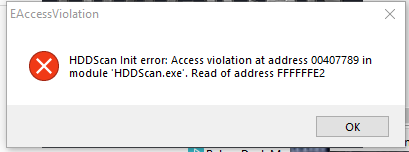
Maybe try Crystal Disk Info then?